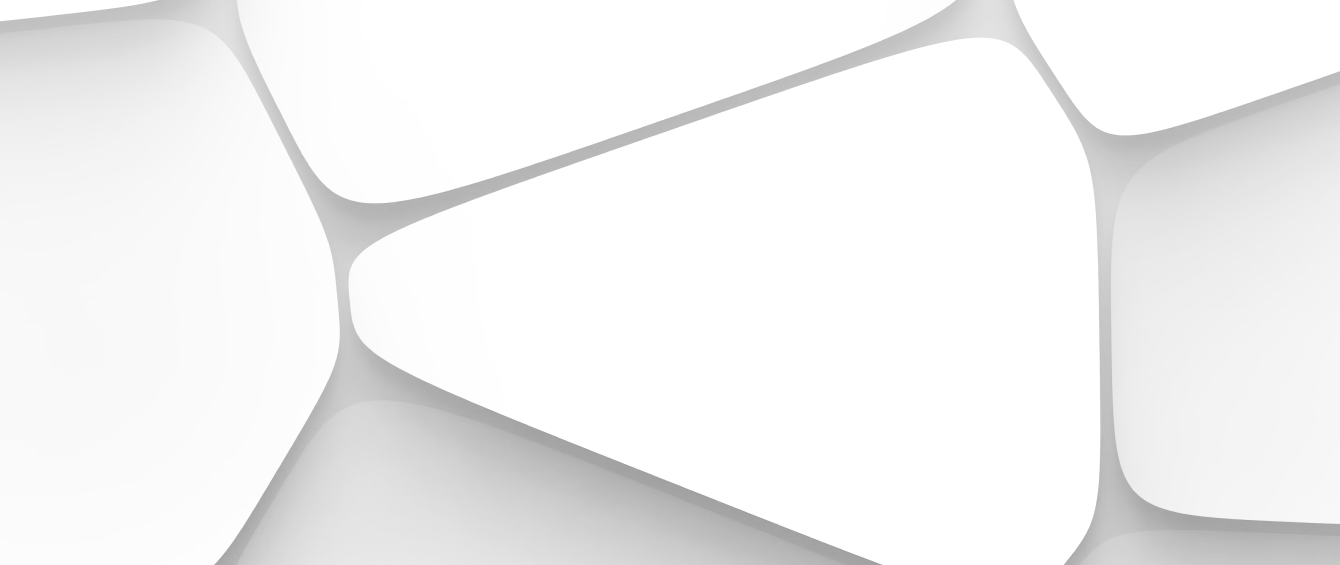Self-Employed? Discover How to Reduce Your Tax Burden Now


Many of us have developed the habit of always leaving our laptops plugged in. Perhaps you work from home, and your laptop doubles as a desktop, or maybe you just like the security of knowing your device won't die on you unexpectedly. But is this practice safe for your laptop? Let's delve into the facts.
When it comes to laptop battery management, there's often confusion about whether it's better to keep your laptop plugged in or use it on battery power. To address this, let's explore the key factors at play:
Nowadays, most laptops rely on lithium-ion (Li-ion) batteries, known for their compactness, high-energy capacity, and ability to hold a charge for a long time.
These batteries have transformed our portable gadgets by providing a great blend of power and portability. They are widely used in laptops, smartphones, and many other devices because they are efficient and long-lasting.
Lithium-ion batteries have a finite number of charge-discharge cycles. A cycle typically involves draining the battery from 100% to around 20% and recharging it back to 100%.
Manufacturers often specify the number of cycles a battery can endure before its capacity significantly diminishes. For example, a typical Li-ion battery may be rated for 300-500 cycles. Understanding this cycle is crucial to managing your laptop's battery life.
Heat is the bane of lithium-ion batteries. Elevated temperatures accelerate the chemical reactions within the battery, leading to capacity loss and a shorter overall lifespan.
Your laptop's internal components generate heat; when it's plugged in and running demanding tasks, it can become hotter than usual. This excess heat can be detrimental to your battery's health.
Contrary to popular belief, keeping your laptop constantly unplugged is not the ideal solution. In fact, modern laptops are designed to handle being plugged in without damaging the battery.
They incorporate intelligent charging circuitry that prevents overcharging once the battery reaches full capacity. This means that once your laptop is fully charged, it will automatically switch to a maintenance mode, which relies on the charger for power and bypasses the battery.
This was a recommended practice for older nickel-based batteries but is detrimental to lithium-ion batteries. Frequent deep discharges can harm Li-ion batteries.
Instead, keeping the battery level between 20% and 80% is better for optimal longevity. The shallow charge-discharge cycles are less stressful on the battery and can extend its life.
Some people advocate removing the battery when your laptop is plugged in for extended periods. While this can prevent the battery from overheating, it's usually unnecessary with modern laptops that manage power efficiently.
Removing the battery may also disrupt your laptop's stability and prevent you from using it in case of a sudden power outage. Manufacturers design laptops to be used with their batteries in place, and removing the battery can void your warranty or create other unforeseen issues.
Regardless of whether you leave your laptop plugged in or not, here are some tips to help extend your battery life:
Most operating systems allow you to customize power settings. Configure your laptop to use a power plan that balances performance and energy efficiency.
Reducing screen brightness, setting shorter screen timeout intervals, and minimizing background processes can all help conserve energy. When you're plugged in, you can prioritize performance, but for extended periods of idle use, consider switching to a power-saving mode.
To mitigate heat-related battery damage, consider using a cooling pad. These devices help dissipate heat and keep your laptop's temperature in check, especially during resource-intensive tasks. A well-ventilated laptop operates more efficiently and keeps your battery cooler.
Firmware and software updates often include optimizations for power management. Keeping your laptop's operating system, drivers, and firmware up to date can improve battery efficiency. Manufacturers continually refine their power management algorithms to extend battery life and enhance overall performance.
If you intend to store your laptop for an extended time, try to keep its battery level at approximately 50%. This reduces strain on the battery and ensures it won't completely discharge, which could lead to it becoming unusable. Lithium-ion batteries tend to deteriorate less when kept at a partial charge compared to being fully charged or nearly empty.
Occasionally, recalibrating your laptop's battery can help improve its accuracy in reporting the remaining charge. Most manufacturers provide instructions for this process in their user manuals. This simple calibration ensures that your laptop accurately estimates the remaining battery life, which can be handy when you're working on the go.
While it's generally safe to keep your laptop plugged in, there are specific situations where it's advisable to unplug:
Every few months, it's a good idea to let your laptop's battery discharge completely and then recharge it to help recalibrate the battery's internal circuitry. This process ensures the battery management system accurately reports the remaining charge capacity.
When you anticipate not using your laptop for an extended period, such as weeks or months, the best practice is to disconnect it from power and store it with the battery at approximately 50% charge, as previously advised. This precaution is crucial in preventing the battery from entering a deep discharge state, which can ultimately cause a decline in its long-term capacity.
In situations where the environment is exceptionally hot, it's advisable to unplug your laptop as a precautionary measure. This helps prevent the accumulation of excessive heat, which could harm your laptop's battery and internal components. Elevated temperatures have the potential to accelerate chemical reactions inside the battery, leading to a more rapid decrease in its capacity.
The safety of leaving your laptop plugged in lies in adopting a balanced approach. Modern laptops are designed with smart charging technology that minimizes the risks associated with constant charging. However, mindful practices, such as monitoring temperature and occasionally discharging the battery, can further contribute to its longevity.
So, the next time you contemplate leaving your laptop plugged in, rest assured that with a bit of awareness and moderation, you can enjoy the convenience without compromising the health of your trusted companion.

MJ Brioso is a content writer who takes pleasure in creating compelling and informative articles about health and lifestyle. During her free time, you'll likely find her indulging in shopping or passionately exploring the world of fragrances.